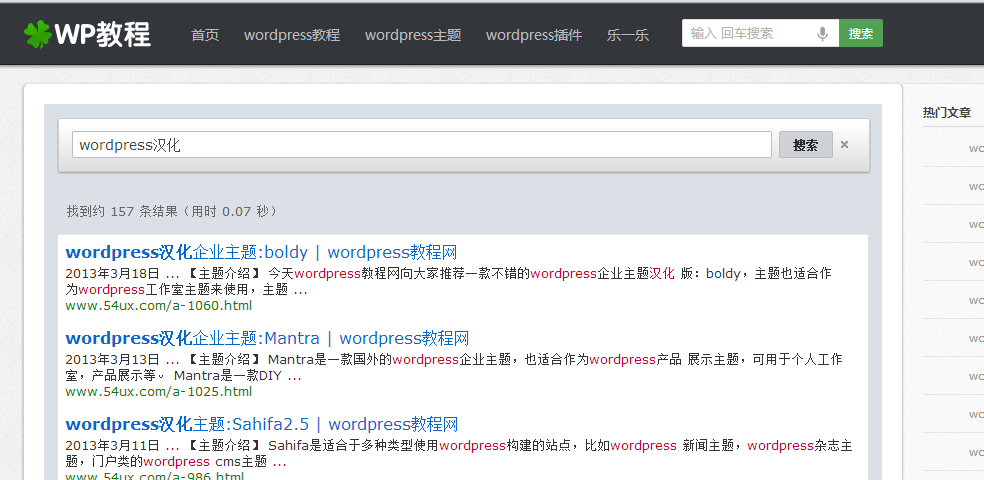WordPress 有自帶的搜尋功能,但是這個自帶的搜尋功能不僅搜尋結果匹配度很低,而且也會影響到伺服器的效能。做搜尋比較牛逼的就是 Google 搜尋引擎,那我們能不能將 google 的搜尋技術應用到我們站內的搜尋呢?答案是可以的。下面 WordPress 教程網為大家介紹 WordPress 整合 Google 自定義搜尋的兩種方式:
簡潔版整合 (搜尋結果使用 Google 的域名)
這個方法比較簡單:只要複製並貼上此程式碼即可。
首頁訪問:http://www.google.com/cse/tools/create_onthefly?hl=zh-CN
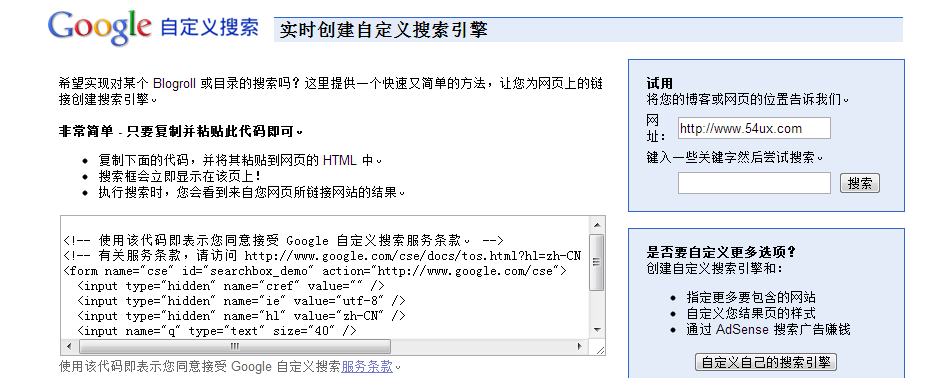
複製選框中的搜尋程式碼替換你網站的搜尋程式碼即可。搜尋框的樣式為 Google 定義的,可以透過 js 來改變搜尋框和搜尋按鈕的樣式。本站例項:
<!-- 本教程由 WordPress 教程網 (http://www.wpnoob.cn) 提供 -->
<!-- 使用該程式碼即表示您同意接受 Google 自定義搜尋服務條款。 -->
<!-- 有關服務條款,請訪問 http://www.google.com/cse/docs/tos.html?hl=zh-CN -->
<form name="search-form" id="searchbox_demo" action="http://www.google.com/cse">
<input type="hidden" name="cref" value="" />
<input type="hidden" name="ie" value="utf-8" />
<input type="hidden" name="hl" value="zh-CN" />
<input name="q" type="text" />
<input type="submit" name="sa" value="搜尋" />
</form>
<script type="text/javascript" src="http://www.google.com/cse/tools/onthefly?form=searchbox_demo&lang=zh-CN"></script>
<script>
//透過 js 來控制搜尋框的樣式
$(function() {
$(".search-input").css({"padding":"3px 8px"});
})
</script>
自定義版整合 (搜尋結果使用自己網站的域名)
在簡潔版中的搜尋結果顯示的域名是 google 的,如果我們想要自己的域名作為搜尋結果怎麼設定呢?方法如下:
第一步:註冊 Google 自定義搜尋引擎
首先,我們需要到 Google 上面去註冊一個自己的搜尋引擎。訪問 http://www.google.com/cse/,用你的 Google 賬戶登入之後,建立新的搜尋引擎。
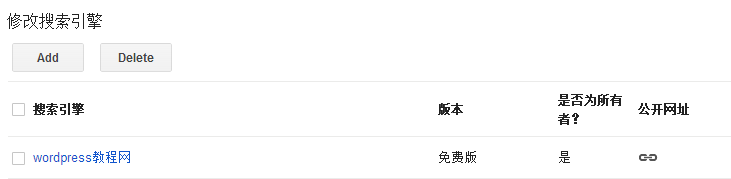
透過點選 「ADD」 按鈕來新增你網站的搜尋引擎,這樣可以限定搜尋為站內搜尋。設定完成後進入 「外觀」 選擇好佈局後點選 「儲存並獲取程式碼」
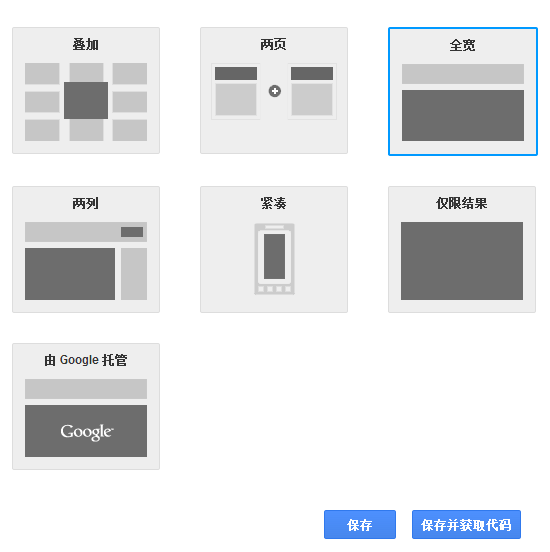
<script>
(function() {
var cx = '018092602284569563163:ylokktt9zcq';
var gcse = document.createElement('script');
gcse.type = 'text/javascript';
gcse.async = true;
gcse.src = (document.location.protocol == 'https:' ? 'https:' : 'http:') +
'//www.google.com/cse/cse.js?cx=' + cx;
var s = document.getElementsByTagName('script')[0];
s.parentNode.insertBefore(gcse, s);
})();
</script>
<gcse:search></gcse:search>
第二步:建立搜尋結果頁
為了讓搜尋結果在部落格內部顯示,我們需要在 WordPress 中建立一個新的頁面,用來顯示搜尋的搜尋結果。我們在本地新建一個檔案,命名為 search.php,檔案內容複製下面的即可:
<?php
/*
Template Name: search
*/
?>
<?php get_header(); ?>
<div id="cse" style="width: 100%;">Loading</div>
<script src="http://www.google.com.hk/jsapi" type="text/javascript"></script>
<script type="text/javascript">
google.load('search', '1', {language : 'zh-CN'});
google.setOnLoadCallback(function(){
var customSearchControl = new google.search.CustomSearchControl('你的 Google 自定義搜尋 ID');
customSearchControl.setResultSetSize(google.search.Search.FILTERED_CSE_RESULTSET);
customSearchControl.draw('cse');
});
</script>
<link rel="stylesheet" href="http://www.google.com.hk/cse/style/look/shiny.css" type="text/css" />
<?php get_footer(); ?>
其中將 「你的 Google 自定義搜尋 ID」 替換為 Google 給你的 「搜尋引擎的唯一 ID」,可以在控制面板的基本資訊內獲取。
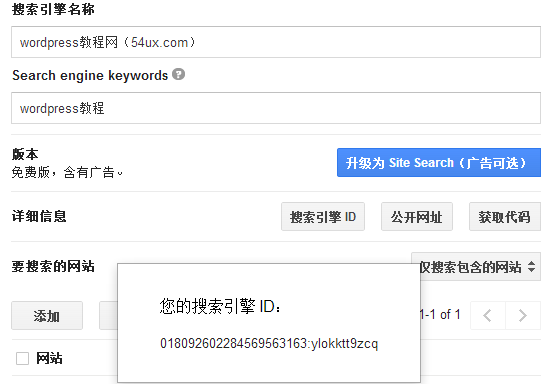
儲存後將 search.php 上傳至你的主題根目錄下。 search.php 檔案中的樣式控制需要根據你網站例項來設定。
最後在你部落格的後臺 – 頁面中新建頁面,在頁面屬性的模版中找到 search 並選擇,寫好標題釋出即可。
第三步:修改當前主題的搜尋提交的表單
這裡算是最關鍵的一步啦,就是當使用者點選你部落格上任意頁面的站內搜尋按鈕的時候,將使用者引導到你剛剛建立的搜尋結果頁上。這裡我們需要在主題資料夾中找到搜尋框所在的檔案,每個主題都不同,我用我在使用的一款主題來演示吧,找到類似以下的程式碼:
<?php
//搜尋
?>
<form method="get" action="/search" >
<input name="q" type="text" placeholder="輸入 回車搜尋" autofocus x-webkit-speech="" onfocus="if (this.value == '輸入 回車搜尋') {this.value = '';}" onblur="if (this.value == '') {this.value = '輸入 回車搜尋';}" value="<?php echo $_GET['s']?$_GET['s']:'輸入 回車搜尋'?>"><input type="submit" value="搜尋" >
</form>
其中我們需要修改的地方大致如下:
- method=」get」
- action=」/search」
- 還有文字框 name=」q」
注意:*action 的地址可以根據你自己固定連結的方式來修改,只要保證能訪問到我們剛新建的頁面就行;不管你原先主題搜尋框的 name 等於什麼,都將引號內的字母改成 q 。
第四步:初始化搜尋關鍵字
這是無縫整合 Google 自定義搜尋框的最後一步,完成他你就大功告成了哦。這一步我們要做的是:從 URL 中提取瀏覽者搜尋的關鍵詞,然後呼叫 Google API 進行搜尋。聽起來很複雜?無需理解,簡單的跟著做就可以了:
開啟我們剛才新建的 search.php,在 Google 的程式碼 customSearchControl.draw(『cse』, options); 後插入以下程式碼:
var match = location.search.match(/q=([^&]*)(&|$)/);
if(match && match[1]){
var search = decodeURIComponent(match[1]);
customSearchControl.execute(search);
}
大功告成啦,從此以後你依舊可以使用主題原始的搜尋框而享受 Google 自定義搜尋帶來的好處。以下是本站成功配置後的效果圖: